macOS Installation
Step 1
First, download the DMG file :
* GOMYSCREEN_0.5_INSTALL.dmg *
After downloading the DMG file, double-click on it.
A window will open as shown in the picture.
Drag and drop the GoMyScreen icon into the Applications folder
* GOMYSCREEN_0.5_INSTALL.dmg *
After downloading the DMG file, double-click on it.
A window will open as shown in the picture.
Drag and drop the GoMyScreen icon into the Applications folder
Step 2
In order for GoMyScreen to broadcast slides from your screen, you must grant permissions.
Open
System Settings ---> Privacy & Security --> Screen & System Audio Recording
note: GoMyScreen does not transmit audio.
Open
System Settings ---> Privacy & Security --> Screen & System Audio Recording
note: GoMyScreen does not transmit audio.
Step 3
In the Screen & System Audio Recording section that opens, click “+” and select the GoMyScreen app in the Applications folder.
Step 4
Allow access and then close this window
Step 5: initial launch
To run it for the first time go to Applications, select GoMyScreen and
Note: subsequent launches can be done simply by double clicking
- right-click for action menu
- select Open
Note: subsequent launches can be done simply by double clicking
Step 6
A window appears with a warning from Apple. Select Open.
Now open your presentation
and click Start
and click Start

tell viewers the broadcast code (to enter on GoMyScreen.com)
or send them a link / QR code
or send them a link / QR code
any feedback is welcome
Support@GoMyScreen.com
Support@GoMyScreen.com